Transaction Review
Transaction Reviews
Introduction
Before executing any transaction on Mimboku, it's essential to review the details to ensure everything is correct. This step allows you to check critical factors such as Slippage and Route to help you avoid unexpected outcomes and ensure a smooth transaction process.
Reviewing Transaction Details
Slippage
Slippage occurs when the final price of a transaction is different from the expected price due to changes in market conditions. On Mimboku, you can adjust the slippage tolerance to control how much the price can differ before the transaction is canceled.
Default Slippage: Mimboku sets a default slippage tolerance, which works for most transactions.
Custom Slippage: You can adjust the slippage tolerance if needed to accommodate volatile market conditions, especially when dealing with exotic or low-liquidity tokens.

Route
The Route is the path your tokens will take through various liquidity pools to complete the transaction. Mimboku automatically calculates the best route for your transaction, but it’s important to review the route, especially if you're swapping multiple tokens.
Best Route: Mimboku uses a multi-path routing system to find the optimal route with the best prices and lowest fees.
Review Route: You can view the route details and make adjustments if you want to choose a different path, especially for tokens with limited liquidity.
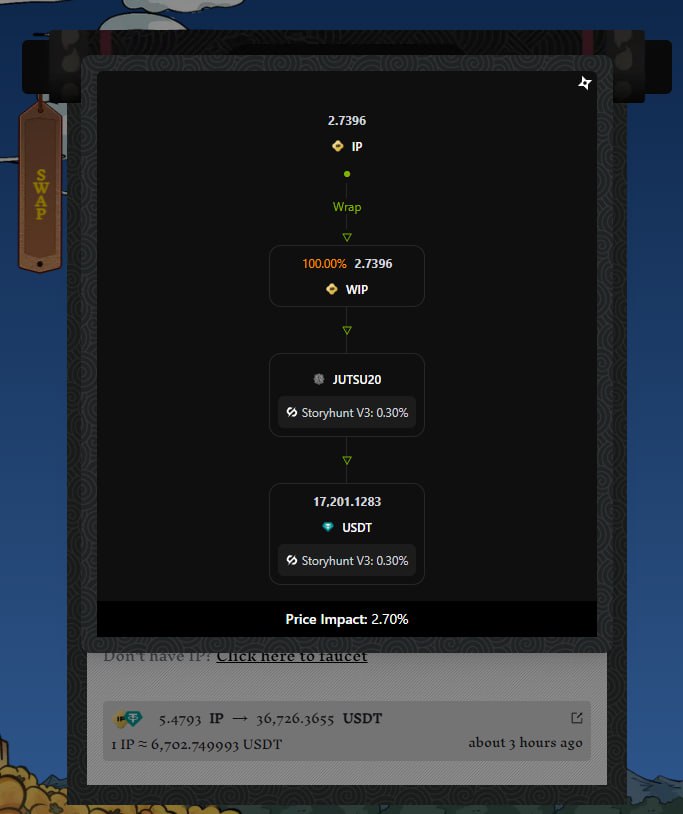
Transaction History
After completing a transaction, you can review your transaction history to check all completed trades, swaps, or liquidity actions.

Watch the GIF
To see the process in action, watch the video below:
Last updated